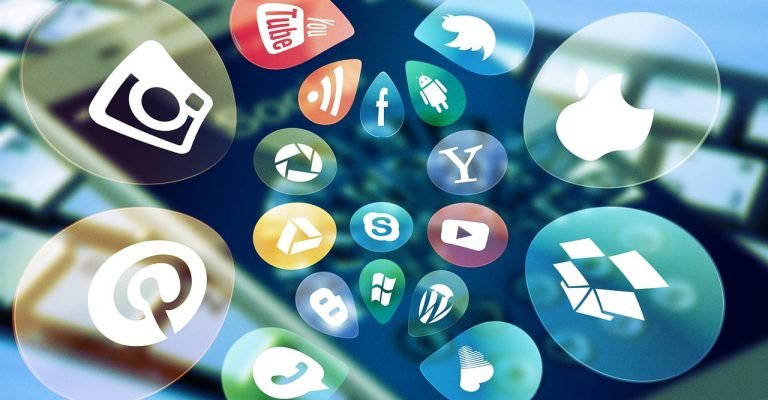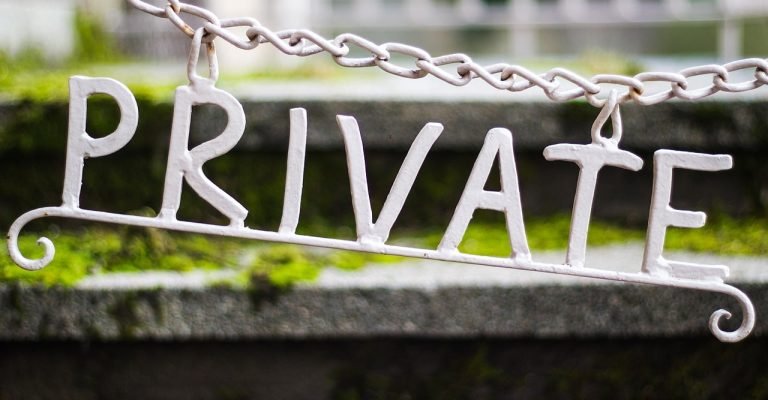Back Up Your Phone Introduction
Backing up your phone is an essential step to protect your data from loss due to hardware or software failure, theft, or accidental deletion. In this article, we will outline the steps to back up your phone, including iPhone and Android devices.
How to Back Up an iPhone:
There are two ways to Back Up Your Phone: using iCloud or iTunes.
Back Up with iCloud:
iCloud is a cloud-based service that allows you to back up your iPhone wirelessly.
Step 1: Connect your iPhone to Wi-Fi.
Step 2: Go to “Settings” on your iPhone, tap your name, and select “iCloud.”
Step 3: Select “iCloud Backup” and toggle the switch to turn it on.
Step 4: Tap “Back Up Now” to initiate the backup process.
Note: Ensure that you have enough storage space on iCloud to back up your device. You can check your iCloud storage space by going to “Settings” > “Your Name” > “iCloud” > “Manage Storage.”
Back Up with iTunes:
iTunes is a desktop application that allows you to back up your iPhone to your computer.
Step 1: Connect your iPhone to your computer and open iTunes.
Step 2: Click the iPhone icon in the top left corner of iTunes.
Step 3: Under “Backups,” select “This Computer” and click “Back Up Now.”
Step 4: Wait for the backup process to complete.
Note: Ensure that you have enough storage space on your computer to back up your device.
How to Back Up an Android Phone:
There are several ways to Back Up Your Phone, including using Google Drive or a third-party app.
Back Up with Google Drive:
Google Drive is a cloud-based service that allows you to back up your Android phone wirelessly.
Step 1: Connect your Android phone to Wi-Fi.
Step 2: Go to “Settings” on your Android phone and select “Google.”
Step 3: Select “Backup” and toggle the switch to turn it on.
Step 4: Tap “Back Up Now” to initiate the backup process.
Note: Ensure that you have enough storage space on Google Drive to back up your device. You can check your Google Drive storage space by going to drive.google.com/settings/storage.
Back Up with a Third-Party App:
There are several third-party apps that allow you to Back Up Your Phone for Android users, here are a few popular apps:
**We do not endorse, nor are we affiliated with any product vendors
Step 1: Download and install the backup app of your choice from the Google Play Store.
Step 2: Open the app and follow the instructions to back up your phone.
Note: Each app has its own set of instructions, so ensure that you read the instructions carefully before proceeding.
Conclusion:
Backing up your phone regularly stands as a critical measure in safeguarding your personal data against unexpected loss. Whether you’re an iPhone enthusiast or an Android user, the plethora of options available for your devices, that everyone has a method that suits their preferences and lifestyle. Options range from cloud-based solutions like iCloud for iOS devices, which seamlessly integrates with your Apple ecosystem, to Google Drive for Android users, offering a straightforward approach to ensure your data is safe. Additionally, iTunes remains a reliable choice for those preferring a physical backup connected to their computer, offering peace of mind with a tangible copy of their data.
Beyond these native solutions, a myriad of third-party apps offers further flexibility and features to meet your specific backup needs. These applications often provide additional benefits, such as encrypted backups, more granular control over what gets saved, and even cross-platform compatibility, making it easier to switch between iOS and Android devices without losing important information.
The steps to safeguard your data are simple and can be quickly integrated into your daily routine. By following the guidelines provided in this article, you can establish a robust backup strategy that fits seamlessly into your life, ensuring that your data remains intact and readily available whenever you need it. Moreover, modern smartphones offer the convenience of setting up automatic backups, meaning that after the initial setup, the process requires little to no ongoing effort on your part. This feature is invaluable, as it ensures your data is consistently updated and protected without needing to remember to initiate backups manually.
In essence, taking the time to back up your phone—or better yet, automating the process—is not just about protecting your data; it’s about preserving your peace of mind. In the digital age, where our devices carry invaluable memories, important contacts, and personal information, losing your phone’s data can be more than just an inconvenience; it can be a significant loss. Therefore, a regular backup schedule is not just a recommendation; it’s a necessity for anyone looking to keep their digital life secure and easily recoverable in the face of device loss or failure.