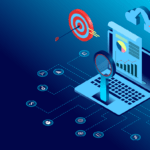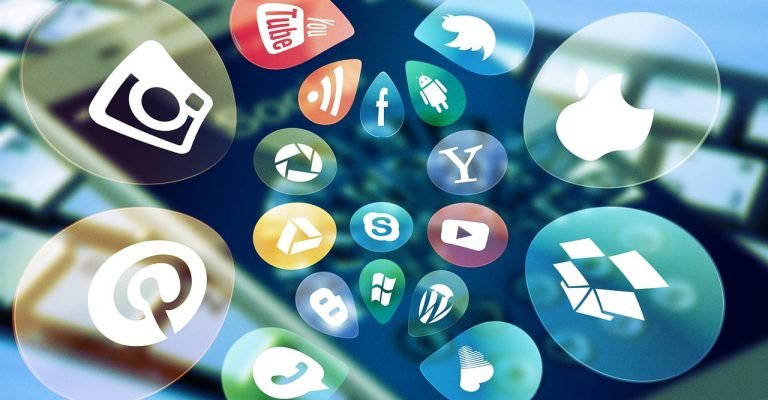Why update your device
Simply put, if you update your device, you will improve its security, performance, and overall functionality.
In today’s interconnected world, our reliance on technology has grown exponentially, with devices becoming an integral part of our lives. As we increasingly rely on these gadgets, ensuring their security and keeping them up to date is more important than ever. A secure device not only protects your personal information and privacy but also prevents unauthorized access and ensures smooth functioning. In this comprehensive guide, we will walk you through the essential steps to update your devices and maintain their security. We’ll explore various devices, including smartphones, computers, IoT devices, and more, and discuss the best practices for keeping them secure against ever-evolving threats. Whether you’re a tech-savvy individual or just starting to explore the digital realm, this guide will provide you with valuable insights and actionable tips to stay safe in the increasingly connected world. Here are some tips to help you keep your devices up to date:
Enable Automatic Updates:
Many devices, including computers, smartphones, and tablets, allow you to enable automatically update your device. When you enable this feature, your device will automatically download and install them as soon as they become available.
Check for Updates Regularly:
If your device doesn’t support this automatically, you should update your device manually by check for them regularly. Most devices have a built-in feature that allows you to check for them manually. Make sure to do this at least once a month to ensure that you’re not missing any important updates.

Install Security Updates:
Security updates are particularly important because they help protect your device from viruses, malware, and other security threats. Make sure to install them as soon as they become available.
Applications:
In addition to updating your device’s operating system, it’s important to keep your apps up to date as well. Many apps release fix bugs, improvements in performance, and add new features. To ensure that you’re getting the most out of your apps, make sure to check for them regularly.
Back Up Your Data:
Before you install any updates, it’s a good idea to back up your data. This will ensure that if something goes wrong during the upgrade process, you won’t lose any important files or information.
Keeping a Windows PC Up To Date
Click the Start menu and select “Settings”.
Click “Update & Security”.
Click “Check for updates”.
If there are available updates, click “Download and install”.
Keeping a Mac Up To Date
Follow the instructions provided by your device to install the updates.
Updating a Mac
Click the Apple menu and select “System Preferences”.
Click “Software Update”.
If there are available updates, click “Update Now”.
Keeping an iPhone or iPad Up To Date
Follow the instructions provided by your device to install the updates.
Updating an iPhone or iPad
Open the Settings app.
Tap “General”.
Tap “Software Update”.
If there are available updates, tap “Download and Install”.
Keeping an Android Device Up To Date
Follow the instructions provided by your device to install the updates.
Updating an Android device
Open the Settings app.
Tap “System”.
Tap “Software update” or “System updates”.
If there are available updates, tap “Download and Install”.

And finally
Follow the instructions provided, on your device to install the updates.
It is important to remember to regularly check for updates, as new security vulnerabilities may be discovered and addressed through updates. Setting a reminder to check for updates on a regular basis can help ensure that your device is up-to-date and protected.
In conclusion
Keeping your devices up to date is a simple yet crucial step in maintaining their functionality and security. By following the instructions provided by your device and regularly checking for new software upgrades, you can help ensure that your device is running smoothly and protected from security threats.