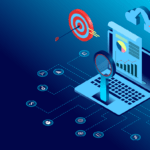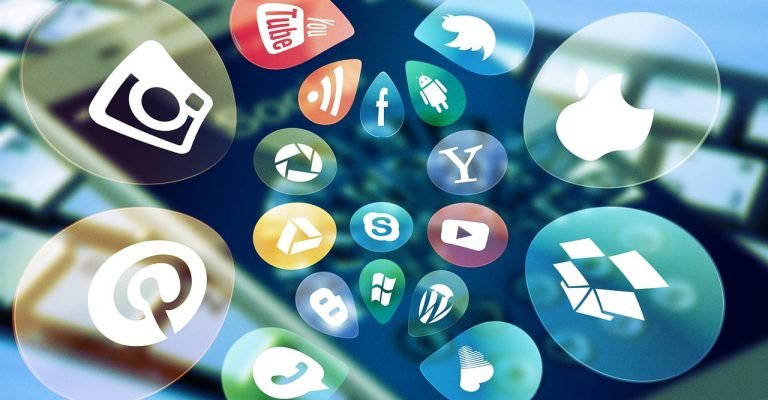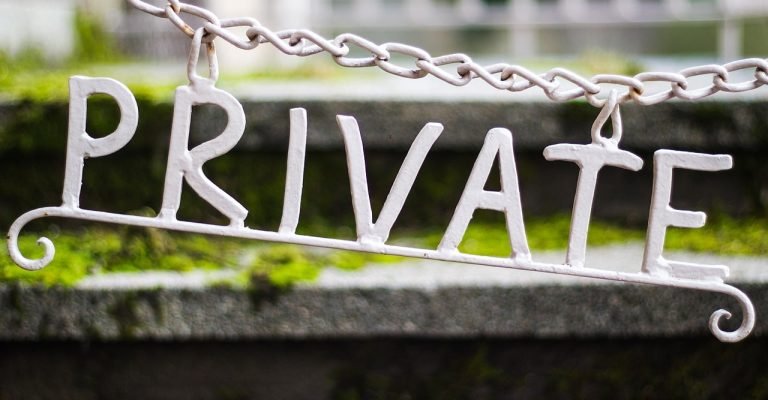Two-Factor Authentication Introduction
In today’s digital age, keeping our online accounts secure is more important than ever. One of the best ways to enhance your security is by using Two-Factor Authentication (2FA) or Multi-Factor Authentication (MFA). This process adds an extra layer of protection by requiring two forms of identification to access your account—think of it as a double lock on your digital door. Here’s a simple guide on what 2FA is and how to use it.
What is Two-Factor Authentication?
Two-Factor Authentication is a security process that requires you to provide two types of information before you can access your account. Typically, this includes your password (something you know) and a second form of identification, like a unique code sent to your phone or a fingerprint scan (something you have). This extra step helps prevent unauthorised access to your accounts, keeping your personal information safe.
How to Enable Two-Factor Authentication
Enabling 2FA is straightforward and can usually be done in the security settings of the application or website you’re using. Here’s a step-by-step guide:
- Go to Security Settings: Look for the “Security” or “Privacy” section in your account settings.
- Enable 2FA: Find the option to enable Two-Factor Authentication and turn it on.
Choosing Your Second Factor of Authentication
After enabling 2FA, you’ll need to select your second method of verification. Here are the most common options:
SMS or Text Message Verification
With this option, a code will be sent to your phone via text message. You’ll need to enter this code to verify your identity. This method is popular because it’s convenient and doesn’t require any additional apps or devices.
Authenticator App
Authenticator apps like Microsoft Authenticator, Google Authenticator, or Authy generate a unique code that you need to enter for verification. This option is preferred by those who want extra security without relying on SMS, which can be vulnerable to certain types of attacks.
Security Key
A physical security key, such as a YubiKey, provides a very secure way to verify your identity. You plug this device into your computer or mobile device during the login process. It’s highly secure and easy to use once you have it set up.
Completing the Setup Process
The exact steps may vary depending on the service, but generally, you will:
- Enter your phone number or email to receive a verification code.
- Choose your second factor of authentication (SMS, app, or key).
- Follow the on-screen prompts to complete the setup.
Using Two-Factor Authentication
Next time you log in to your account, you’ll be asked for your second factor in addition to your password. This additional step significantly enhances your account security and helps protect against unauthorised access.
Why Should You Use Two-Factor Authentication?
Protect Your Personal Information
In the digital world, your personal information is valuable. Hackers are always on the lookout for vulnerabilities to exploit. By enabling 2FA, you add an extra layer of security that makes it much harder for them to gain access to your accounts.
Prevent Unauthorised Access
Passwords alone can be compromised, especially if you reuse passwords across multiple sites or use weak passwords. With 2FA, even if someone manages to steal your password, they still need the second form of identification to access your account.
Peace of Mind
Knowing that your accounts are protected by 2FA can give you peace of mind. You’ll worry less about the security of your sensitive information and can focus more on your daily activities.
Common Questions About Two-Factor Authentication
Is 2FA Completely Foolproof?
While 2FA significantly improves your account security, it’s not 100% foolproof. It’s an additional layer of protection, not an impenetrable shield. Always combine it with other best security practices, such as using strong passwords and being cautious of phishing attempts.
What If I Lose My Second Factor?
If you lose access to your second factor, such as your phone or security key, recovery can be a bit challenging. That’s why it’s crucial to back up your recovery codes when setting up 2FA. Store these codes in a secure place, like a password manager or a physical safe.
Can I Use 2FA on All My Accounts?
Most major services offer 2FA, but not all. Check the security settings of each account to see if 2FA is available. It’s highly recommended to enable it wherever possible, especially on accounts that store sensitive information like email, banking, and social media.
Tips for Managing Two-Factor Authentication
- Keep Your Backup Codes Safe: Always backup your authentication recovery codes and store them in a secure location. This ensures you can still access your account if you lose your second factor device.
- Use a Password Manager: A password manager can help you keep track of your strong, unique passwords and store your backup codes securely.
- Stay Vigilant: Be aware of phishing attempts and other scams that try to trick you into revealing your 2FA codes. Always verify the source before entering your authentication information.
Conclusion
Two-Factor Authentication is a simple yet effective way to boost the security of your online accounts. By following the steps outlined above, you can easily enable 2FA and keep your personal information safer from potential threats. Remember, while 2FA adds an important layer of security, it’s not a guarantee of 100% protection. Stay vigilant and keep your recovery codes safe.
By enhancing your account security with 2FA, you’re taking a proactive step in protecting your digital life. Happy securing!